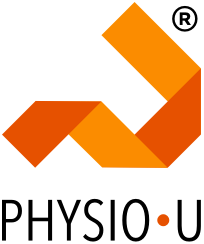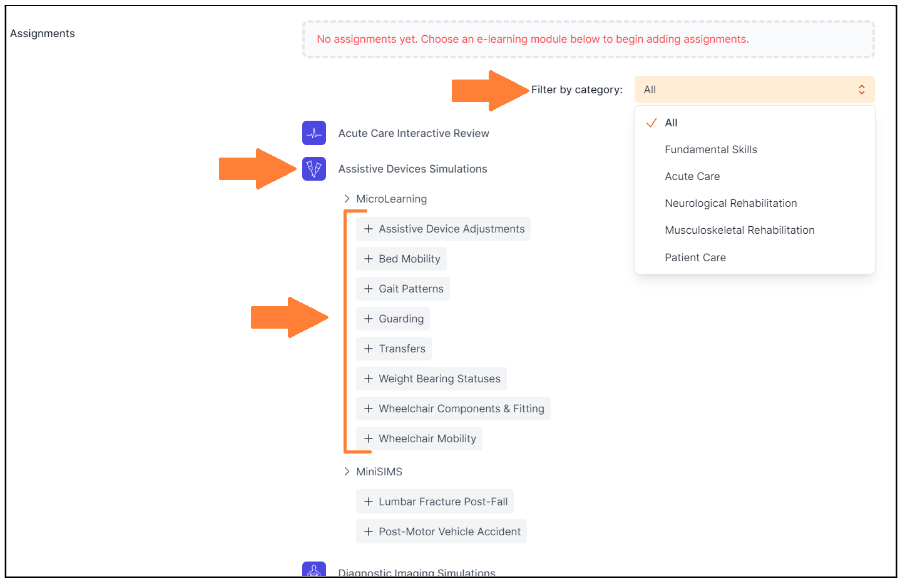We're pleased to announce a series of enhancements to the Educator Dashboard, tailored specifically to elevate your teaching experience within PhysioU. Valuable faculty feedback has driven us to introduce features that simplify course management, saving you time and effort.
1. Create Custom Section Headings for Streamlined Course Organization
We understand the importance of clear organization in your courses. Now, with the latest enhancement, you have the ability to add section headings within the course assignment list. When creating a new course or editing an existing one, easily insert section headings to categorize and structure your content. This feature ensures a more intuitive and organized learning experience for both you and your students.
Image of student course assignment page
2. Use the "Add All" Button for Group Learning Activities
Say goodbye to individually adding multiple activities under a group. The new "Add All" button allows you to quickly incorporate all activities within a group with a single click. This gives you more time for instructional design and engagement and simplifies the step of selecting learning activities.
Image of "Add All" button
3. Click the "Remove All" Button for Effortless Cleanup
The final added helpful feature is the "Remove All" button. Tired of deleting activities one by one? Now, with a single click, you can effortlessly clear your course of all existing activities. This time-saving feature streamlines your course preparation process, allowing you to focus on delivering top-notch education to your students.
Image of "Remove All" button at the bottom right corner
At PhysioU, we are committed to providing you with tools that enhance your teaching experience and contribute to improved student outcomes. These Educator Dashboard enhancements have been crafted with your needs in mind, offering a more intuitive, streamlined, and time-efficient approach to course management. We can't wait for you to explore these new features!
If you have any questions or need further assistance, please don't hesitate to reach out to our support team. We're always ready to assist!